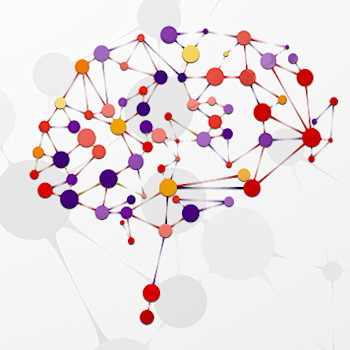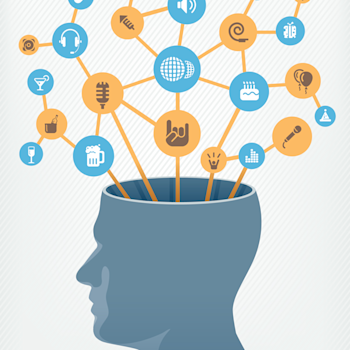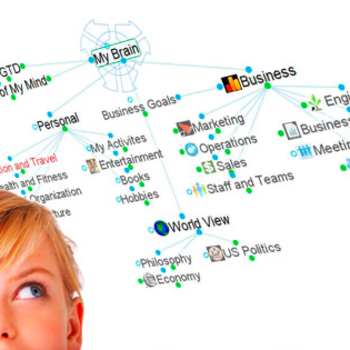Navigating Beyond the Plex
TheBrain is designed to give you quick and easy access to all of your digital information. With the visualization of thoughts being linked in the plex, you can quickly create a map of your own thought processes. But there are many different ways to navigate through a brain you have created beyond just navigating from one connected thought to the next.
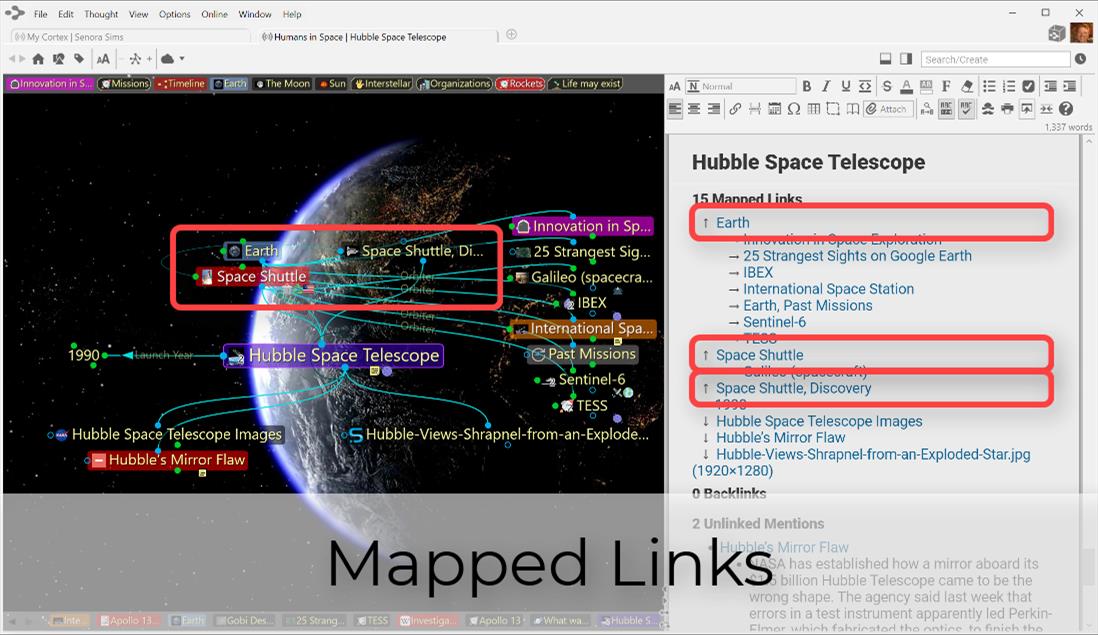
Sometimes you might simply need to retrace your steps with the past thought list. Pins will give you instant access to your most current hot topics. And let's not forget that TheBrain's search is connected to your operating systems indexing capabilities. This means your search results will give you fast and accurate results if your search query is matched in a thought name, note or file attachment.
Beyond all of these options for navigation through your brain the application is working to help you with advanced capabilities for further navigation and automated information discovery within the notes and content area. Let's take a closer look…
Mapped Links
Mapped links are a linear outline of what displays in the plex in normal view. This means you will see Thoughts that are connected to the active thought as a parent, jump, child or sibling.
Mapped links appear in the content area in a footer under the notes. Clicking on a mapped link is the equivalent to clicking on a thought in the plex. This thought will become your new active thought and both the plex, and the mapped links will be updated.

Mapped links can be particularly useful if you are currently focused on your notes in the content area. Try minimizing the plex and click on a mapped link to continue navigating through your brain.
Unlinked Mentions
Sometimes, content in your notes will be a direct reference to another, existing thought in your brain. When this happens, your brain will automatically underline the thought to identify it as an unlinked mention. Right click on any unlinked mention to activate that thought. This feature will become particularly useful over time as your digital brain continues to grow and expand. Your organic brain may have already forgotten about existing content and knowledge you’ve already captured. Your digital brain will never forget.

Thought Links
Of course, direct links to thoughts can also be put into a note. If you discover a useful unlinked mention in your notes and you find want to make visiting it easier, right click and turn it into a thought link. Now you can easily navigate from one thought to another with a single click.
Both unlinked mentions and thought links are great options to discover and access existing content in your Brain that is referenced or related to the note, but is not necessary to be displayed as a link in the plex.

Aggregated Content
TheBrain not only reminds us of existing, related content in our notes, it will also tell us where the existing Thought is appearing elsewhere in our brain… and even provide a bit of context.
Below the note content for any thought is where you’ll find your mapped links. Here you’ll also find where the active thought is appearing as a link or an unlinked mention in another note in the "Backlinks" and "Unlinked Mentions" sections respectively. Included here under the thought’s name where the link or mention occurs is the relevant paragraph text. If there are titles or headings above the occurrence, these are also shown to help you better understand the context of how the active thought text is being referenced.
Using the backlinks and unlinked mentions sections you can aggregate content related to a particular thought by simply mentioning referencing the thought in any other note.

Options
The display of mapped links, backlinks and unlinked mentions below the content area is optional. Right click in the content area to check or uncheck the display of any of these individual options. This can also be done from TheBrain Preferences in the Notes Editor Tab.
In the Notes Editor tab, you can also filter how your mentioned thoughts will be selected in your note. Choose between never showing, showing except for common words, and showing all. The default preference is to show mentioned thought names except for common words.
More posts by: Matt Caton